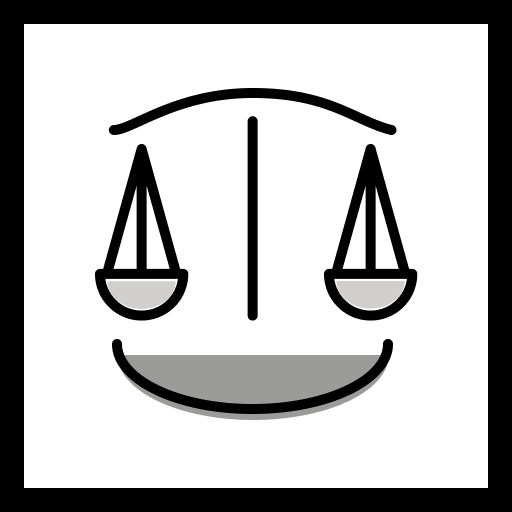The Netscape Bookmark File Format, also known as the HTML Bookmark File, is one of the oldest and most enduring standards for managing browser bookmarks. Despite its origins in the early days of the web, this format remains relevant today, supported by modern browsers and tools for importing and exporting bookmarks.
This blog explores the history of the Netscape Bookmark File, its modern applications, and how you can use our tool to convert your links or raw CSV files into a Netscape Bookmark File effortlessly.
What Is the Netscape Bookmark File Format?
The Netscape Bookmark File is an HTML-based format for storing bookmarks in a structured hierarchy. It was introduced by Netscape Navigator, one of the first widely used web browsers, and has since been adopted as the de facto standard for bookmark management.
The file organizes bookmarks using HTML elements:
<DL>: Defines a list of bookmarks.<DT>: Marks individual items, such as bookmarks or folders.<A>: Represents a bookmark with attributes likeHREFfor the URL andADD_DATEfor the timestamp.
Here’s a basic example of a Netscape Bookmark File:
<!DOCTYPE NETSCAPE-Bookmark-file-1>
<META HTTP-EQUIV="Content-Type" CONTENT="text/html; charset=UTF-8">
<TITLE>Bookmarks</TITLE>
<H1>Bookmarks</H1>
<DL><p>
<DT><A HREF="https://example.com" ADD_DATE="1615407020">Example</A>
<DT><A HREF="https://anotherexample.com" ADD_DATE="1615407040">Another Example</A>
</DL><p>History and Origins
The Netscape Bookmark File Format was first introduced in the mid-1990s with Netscape Navigator. At the time, syncing bookmarks across devices was not an option, so exporting and importing them via an HTML file was the most practical solution.
Over the years, the format gained widespread adoption and became a universal method for exporting and importing bookmarks. Even as Netscape Navigator faded into history, the HTML Bookmark File format lived on, supported by modern browsers like:
- Google Chrome
- Mozilla Firefox
- Microsoft Edge
- Safari
- Opera
Its simplicity and compatibility have ensured its longevity.
Modern Use Cases for the Netscape Bookmark File
1. Browser Interoperability
The Netscape Bookmark File is the easiest way to transfer bookmarks between browsers. For example, if you switch from Chrome to Firefox, you can export your bookmarks as an HTML file and import them seamlessly.
2. Bookmark Management Tools
Modern tools like Linkwarden use the Netscape Bookmark File as a standard for importing and exporting bookmarks. Linkwarden also provides advanced features like tagging and dead link detection.
3. Data Conversion
If you want to analyze your bookmarks or integrate them into other systems, converting a Netscape Bookmark File into formats like CSV is a common approach. CSV files are particularly useful for bulk editing or importing into spreadsheet tools like Excel or Google Sheets.
Import Links or CSV and Generate a Netscape Bookmark File
Our website offers a simple tool to help you generate a Netscape Bookmark File from your list of links or raw CSV data. Whether you have a plain text list of URLs, a CSV file with structured data, or just a messy collection of links, our tool will convert it into a well-structured HTML Bookmark File.
Features of Our Tool:
- Link Input: Paste your list of URLs (comma-separated, newline-separated, or space-separated).
- CSV Import: Upload a CSV file with your links (e.g., with columns for URL, title, and tags).
- HTML Bookmark File Output: Download the generated Netscape Bookmark File, ready for use in any browser or bookmark manager.
Benefits of the HTML Bookmark File Format
- Simplicity: The Netscape Bookmark File is plain HTML, making it readable and editable with any text editor.
- Compatibility: Supported by virtually all modern browsers and many third-party bookmark tools.
- Longevity: The format has remained unchanged since its inception, ensuring backward compatibility.
CSV vs. HTML Bookmark File
While the Netscape Bookmark File is ideal for browser bookmarks, some users prefer CSV for its flexibility. CSV files can be easily processed with spreadsheet software or programming languages. Many tools (including ours) allow you to convert CSV files into HTML Bookmark Files and vice versa.
Here’s a quick comparison:
| Feature | Netscape Bookmark File | CSV |
|---|---|---|
| Browser Import/Export | ✅ Fully supported | ❌ Not supported |
| Custom Data Processing | ❌ Limited | ✅ Easily editable |
| Structure | Hierarchical HTML | Tabular |
How to Export and Import Netscape Bookmark Files
Exporting Bookmarks:
- Google Chrome: Open the Bookmarks Manager, click the three-dot menu, and select “Export bookmarks.”
- Mozilla Firefox: Open the Library (Ctrl+Shift+O), then choose “Export Bookmarks to HTML.”
- Microsoft Edge: Navigate to “Favorites,” then select “Export to file.”
Importing Bookmarks:
Browsers allow importing bookmarks from an HTML file using similar menus. Simply choose “Import Bookmarks” and select your Netscape Bookmark File.
Linkwarden: A Modern Bookmark Manager
If you’re looking for more than basic bookmark storage, Linkwarden is a self-hosted bookmark manager that supports importing Netscape Bookmark Files. It offers advanced features like:
- Dead link detection.
- Tagging and organization.
- Export to JSON or CSV for further customization.
Linkwarden is perfect for users transitioning from browser-based solutions to a more robust and customizable bookmark management system.
Conclusion
The Netscape Bookmark File Format, or HTML Bookmark File, has proven its staying power over decades. It remains a vital tool for migrating bookmarks, integrating with third-party tools, and converting data into more flexible formats like CSV.
Whether you’re exporting bookmarks, managing links with tools like Linkwarden, or simply looking for a way to convert your links into a Netscape Bookmark File, this format offers timeless utility. Try our tool today to generate your own Netscape Bookmark File from raw links or CSV data, and experience the power of this enduring standard!
Have a list of links or a CSV of URLs? Try our tool to convert them into a Netscape Bookmark File in seconds!